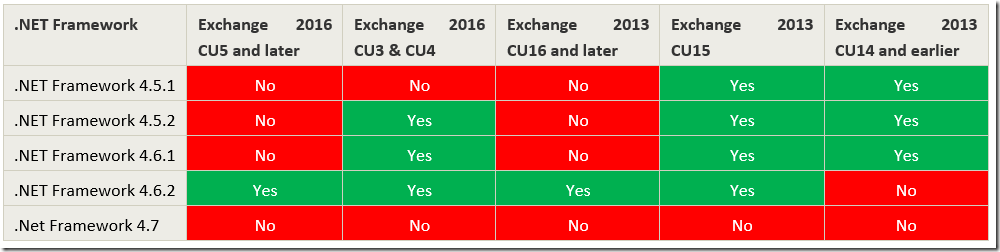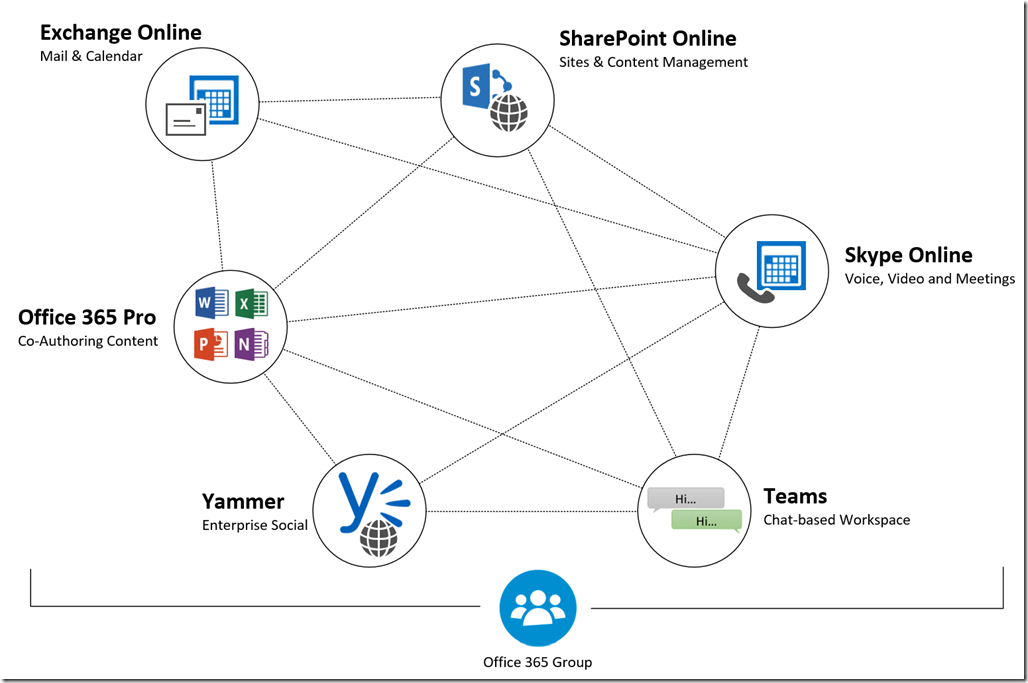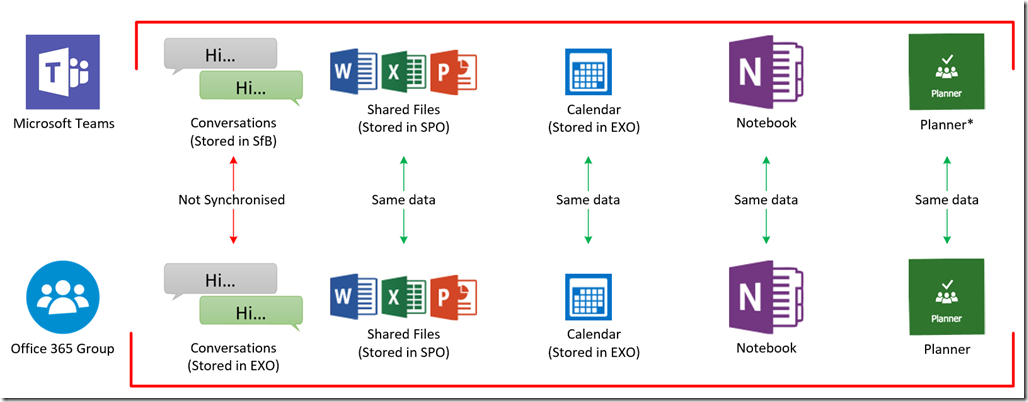Office 365 received a number of updates throughout June 2017, here is my summary of some of the key updates:
Microsoft Forms
Microsoft released Forms into preview for Office 365 commercial customers. Forms allows you to create surveys, quizzes, and polls to collect information, and then analyse the results using Excel services. Forms is enabled by default and includes external collaboration features.
Skype Updates
Microsoft Pulse is now available in Skype Meeting Broadcast. Microsoft Pulse is a voting app that enables meeting attendees to participate in the event in real time, which keeps them engaged and gives organizers up-to-date information about how event information is being received. Link
Skype for Business from within Yammer; You can now launch and perform some basic Skype for Business tasks right from your navigation bar in Yammer in Office 365. Link
Improving People in Outlook for iOS and Android
Outlook for iOS and Android received an update to enable users to edit contacts direct within the app. Link
Microsoft Stream now available worldwide
Microsoft Stream is now generally available to all Office 365 Tenants; Microsoft Stream builds on the learnings from Office 365 Video to bring intelligence and deeper integration into Office 365 and beyond. Link
Outlook 2016 for Mac
Outlook for Mac is adding several highly requested features for Office 365 customers, including the ability to send an email at the time of your choice and request delivery notifications and read receipts. These additions deliver on four of our top 10 requested features, and are designed to help you get more done quickly and stay in control of the day ahead. Link
Microsoft Teams
Microsoft Teams got a couple of updates in June:
- Cloud storage integrations; Users can now connect Google Drive, Dropbox, Box, and ShareFile. These locations can be control from the Teams Organisation settings
- Teams is now available through InTune conditional access
Exchange Online
Exchange Online Remove-CalendarEvents - When a mailbox is removed, the meetings organized by that mailbox continue to exist on conference room calendars or other calendars. The Remove-CalendarEvents cmdlet lets admins cancel all future meetings organized by a specific mailbox, so that the calendars of the meeting attendees (resources & users) can be cleared up. You can use this cmdlet to cancel future meetings organized by a user or a resource mailbox in Office 365. Link
Yammer Updates
- Yammer notifications are being updated based on feedback. Link
- Yammer will now use Office 365 Groups. Link
Microsoft Planner mobile app for iPhone and Android
Microsoft Planner mobile app is now available for iPhone and Android phones. Planner is available to customers with Office 365 Enterprise E1–E5, Business Essentials, Business Premium and Education subscription plans. Link
Microsoft InTune and Conditional Access admin consoles are generally available
Microsoft InTune and Conditional Access is now generally available via the Azure Portal; You can now manage all Intune MAM and MDM capabilities in one consolidated admin experience, and leverage Azure AD grouping and targeting.
Microsoft Mechanics
Microsoft Mechanics give small technical updates to Office 365, here are the key Office 365 updates this month: